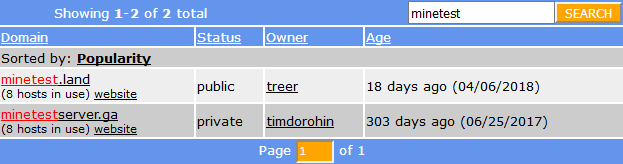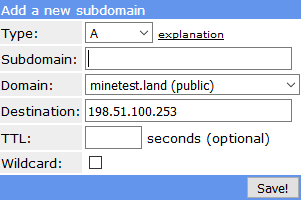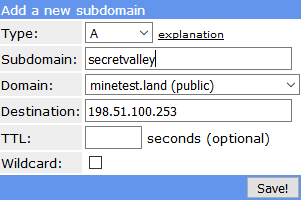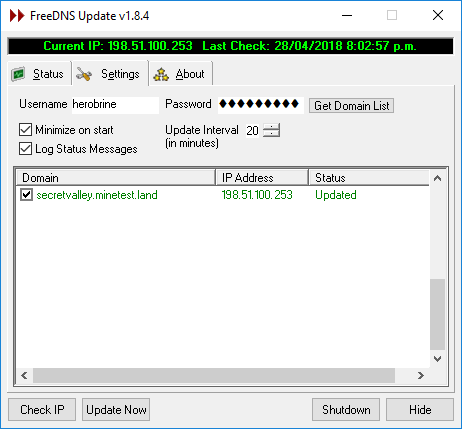How to get a domain name for your server/de
| English • Deutsch • italiano |
Was ist DNS
Springen Sie zu Schritt 1, wenn Sie dynamische DNS bereits kennen.
DNS ist die Abkürzung von “Domain Name System”. Ein Domain-Name ist eine Bezeichnung, die sich Leute leicht merken können und die Rechner zum Nachschlagen einer Internetadresse (IP-Adresse) verwenden können.
Beispielsweise ist die Domain “wiki.minetest.net” der Adresse 89.188.9.43 zugeordnet.
Falls Ihr Server bei Ihnen zuhause läuft, könnte sich seine Adresse mit der Zeit ändern. Wenn Sie aber einen Domain-Namen haben, können Sie diesen Freunden/Spielern geben, da er auch dann gleich bleibt, wenn sich die IP-Adresse ändert. Ein Domain-Name kann außerdem Webbrowser direkt zur Web-Seite Ihres Server weiterleiten, falls Sie eine betreiben.
Falls Ihr Server öffentlich zugänglich ist, können Sie seine minetest.conf-Datei so einrichten, dass er sich automatisch selbst in der öffentlichen Serverliste ankündigt[1], dies wird dafür sorgen, dass alle über Ihre aktuelle IP-Adresse und Ihre Website informiert sind. In dieser Situation wird ein benutzerdefinierter Domain-Name für Ihren Server lediglich Kosmetik.
Eine Domain, die auf eine Adresse verweist, die sich ändern kann, wird “dynamischer DNS” genannt. Um den geht es hier.
Schritt 1: Eine Domain auswählen
Genau wie “wiki.minetest.net” wird auch Ihre Domain aus drei durch Punkte getrennten Teilen bestehen. Sie werden den linken Teil benennen und den Rest von einer verfügbaren Liste auswählen müssen. Wir werden FreeDNS benutzen, da dort eine Auswahl von tausender freier Domains bereitsteht.
Die vollständige Liste aus der sie auswählen können, finden Sie hier
Falls Sie “minetest” in das Suchfeld eingeben, erhalten Sie:
In der Spalte Status In the status column, it shows that one of these domains is "public" and the other is "private". You can use either, the difference is that private domains allow the owner of the domain to delete your subdomain if they find it offensive or slanderous[2].
You don't have to use a domain containing "minetest", there are plenty of other domains available in that list, e.g. openblocks.com, various "Minecraft" ones etc., but our example Minetest server will be called "Secret Valley" and we will register secretvalley.minetest.land
Clicking on the minetest.land link takes us here
Step 2: Create an account
If you aren't already logged in to FreeDNS, it'll ask you to log in.
Click "Setup an account here" and choose the free option.
Step 3: Registering your subdomain
Once logged in, clicking a domain link brings up this dialog:
We can leave Type, TTL, and wildcard as they are, and type in our server name. The Destination field has already been filled with your IP address.
Domain names are case insensitive and can only use letters, numbers, and hyphens - they cannot use spaces, so we type in "secretvalley":
And click "Save!"
Now secretvalley.minetest.land is pointing to my home internet connection, and thus my Secret Valley game server.
Much simpler than the scary and technical-looking user interface makes it appear!
Step 4: Keeping your domain updated when your IP address changes.
You want your domain to be automatically updated if your ISP changes your IP address.
The program you use for this will depend on your operating system. There are many programs available for each OS:
List of programs to keep your domain automatically updated
A Windows example
The first program in the list for Windows is FreeDNS Update.
After installing this, all I needed to do was enter my FreeDNS username and password then click the "Get Domain List" button. It logged into FreeDNS and obtained the domain:
The updater is now configured, it will sit in the Windows notification tray and regularly check the external IP address of the local network. If my IP address changes it will log into FreeDNS and update secretvalley.minetest.land to point to my new IP address.
My IP address only changes if the modem disconnects, which is pretty rare, so I set the Update Interval to be 20 minutes instead of 5.
(Note: the description for FreeDNS Update warns that if you use this app, you must enter your username in lowercase, and the password is case sensitive with a maximum length of 16 characters)
Step 5: Let your minetest server know its domain name
Edit your server's minetest.conf file, and set address to be your domain:
address = secretvalley.minetest.land
Finished
You're done. FreeDNS provides additional features for domains that are outside the scope of this article, such as Web Forward, so you may wish to explore the site further.
References
- ↑ Unter Schritt 5 von Externen Spielern das Verbinden ermöglichen wird beschrieben, wie Sie die minetest.conf einrichten, um sich automatisch auf der öffentlichen Serverliste einzutragen.
- ↑ https://freedns.afraid.org/queue/explanation.php